How to install 'Minecraft' shaders and transform the game's graphics
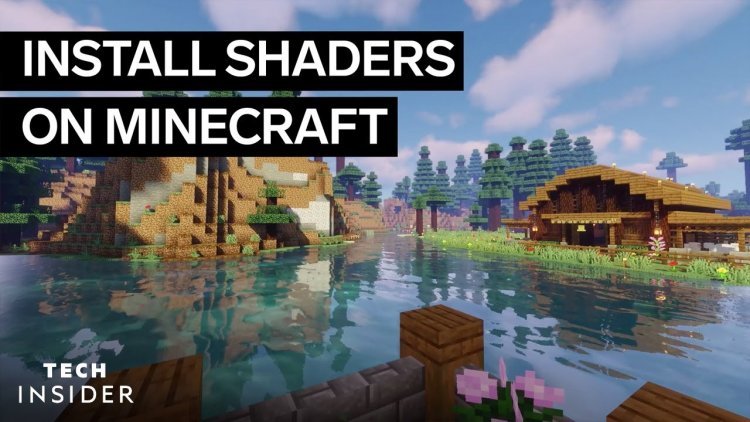
- To get shaders in "Minecraft: Java Edition," you'll need to first download OptiFine, a free software.
- All you have to do now is place the shader files into a particular folder on your computer once OptiFine is installed.
- Shaders in "Minecraft" can make your game more attractive, but can also make it more difficult to run.
Important: You can only install shaders if you're playing "Minecraft: Java Edition." This is the most popular version of "Minecraft" for PCs, and is the only version available for Mac and Linux users.
How to install 'Minecraft' shaders
Installing shaders in "Minecraft" is a two-part process. Luckily, the first part — installing OptiFine — only needs to be done once, and you're good forever.
Set up OptiFine
OptiFine is a free third-party app that lets you finetune and customize "Minecraft's" graphics. The exact method to install and set it up will differ slightly depending on whether you use other "Minecraft" mods, but here are the general steps.
1. Download OptiFine from the website's downloads page, making sure you select the OptiFine version that corresponds with the version of "Minecraft" you run. Save the file somewhere you'll be able to find it easily.
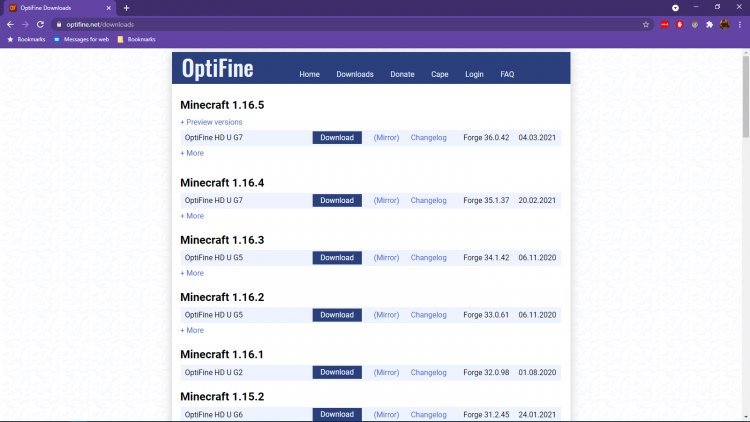
Download the version of OptiFine that matches your version of "Minecraft."
Important: If you want to use OptiFine with mods, save this file into your dedicated "mods" folder, and then skip to step #3.
2. Find the .jar file you downloaded and double-click it to run the installer. Click "Install." Afterward, you should see a message announcing OptiFine's successful installation.
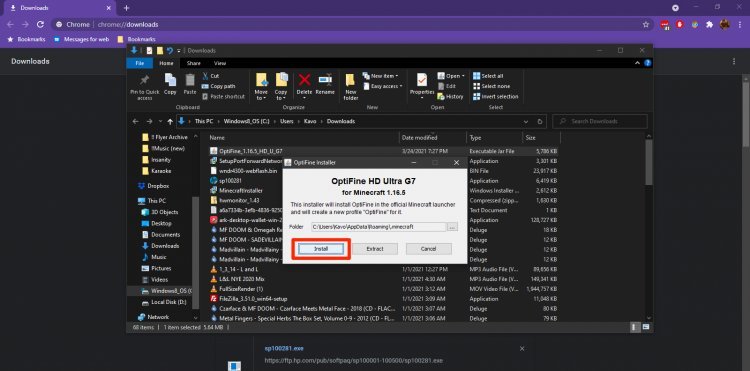
3. Open the Minecraft Launcher app. In the drop-down menu to the left of the "Play" button, select OptiFine (or "Forge" if you want to run other mods), and click "Play."

Now, we'll get the shader files installed.
Move your shader files
1. From the familiar "Minecraft" intro screen, select "Options," and then "Video Settings."
2. On this page, you should see some new settings. Click "Shaders…"
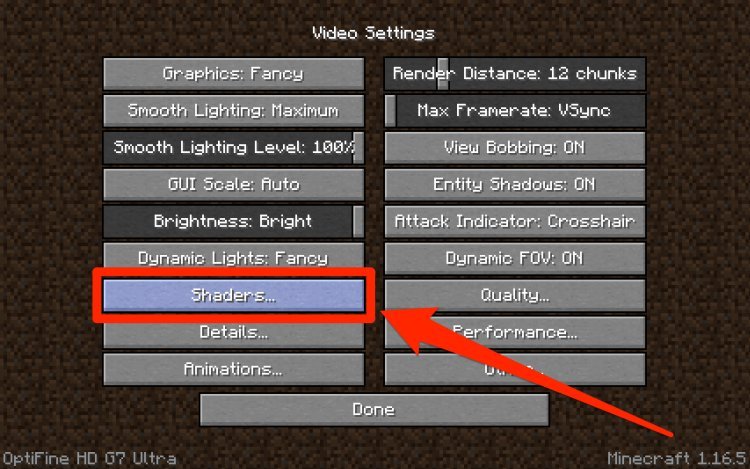
3. At the bottom-right, select "Shaders Folder." This will open the folder where all your shader files will go.
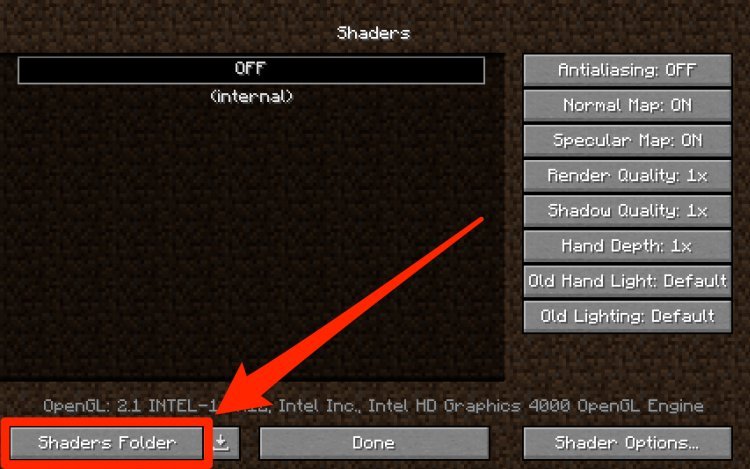
4. Grab the shader files you've downloaded and move them into this folder. Again, don't unzip them.

5. When you return to the Shaders page, you should see your newly-added shaders listed. If you don't, close"Minecraft"and open it again.
How to enable or disable 'Minecraft' shaders while playing
If you find that certain shaders don't play well with your computer, or you simply don't like how they look, here's how to enable or disable shaders while you're playing, without deleting the files outright.
1. While playing, press the "Esc" key to pull up the Menu screen.
2. Just like how you added the shaders, select "Options…" then "Video Settings…" and "Shaders…"
3. To change between shaders — you can only have one shader pack enabled at once — select the shader you'd like from the list of available options. Then, click "Done."
4. To disable shaders entirely, select "OFF" at the top of the Shaders page, and click "Done."
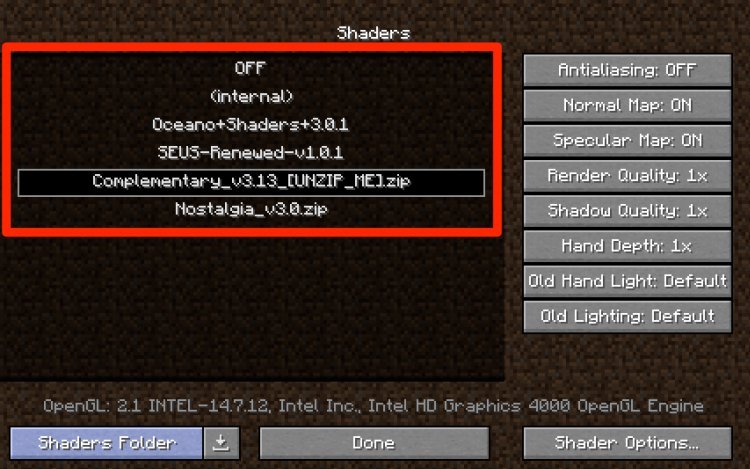
What to do if your computer can't handle 'Minecraft' shaders
Shaders make "Minecraft" more graphically intensive, to the point where some older graphics cards might struggle to keep up. As you're upgrading "Minecraft," keep aware of how your computer is handling the new stress.
If you find that your computer doesn't play well with shaders, one potential solution is to allocate more RAM to "Minecraft." You can easily allocate more RAM using the"Minecraft"Launcher.
Another solution if you find your frame rates plummeting when running shaders is to modify other settings with OptiFine.
OptiFine gives you handy summaries when you hover your cursor over its additional video settings, explaining how various changes will affect your game, including which settings make gameplay the most efficient.

However, just note that not everything OptiFine suggests will necessarily be optimal for your type of computer and hardware. Test out changes one at a time, and pull up the debug menu with the F3 key (Fn + F3 on Mac) to monitor your frame rate as you try different settings.
Finally, you can try to find a shader pack that's less memory intensive. Some savvy developers will release multiple versions of their shader packs, built for different types of computers.
If your computer is struggling to render mega-rich shaders, search around for shaders that offer a range of intensities, like the popular Sildur's Vibrant Shaders.
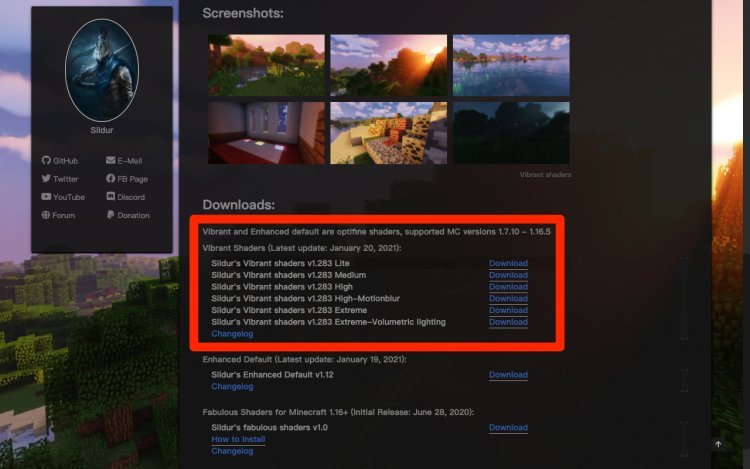

 admin
admin